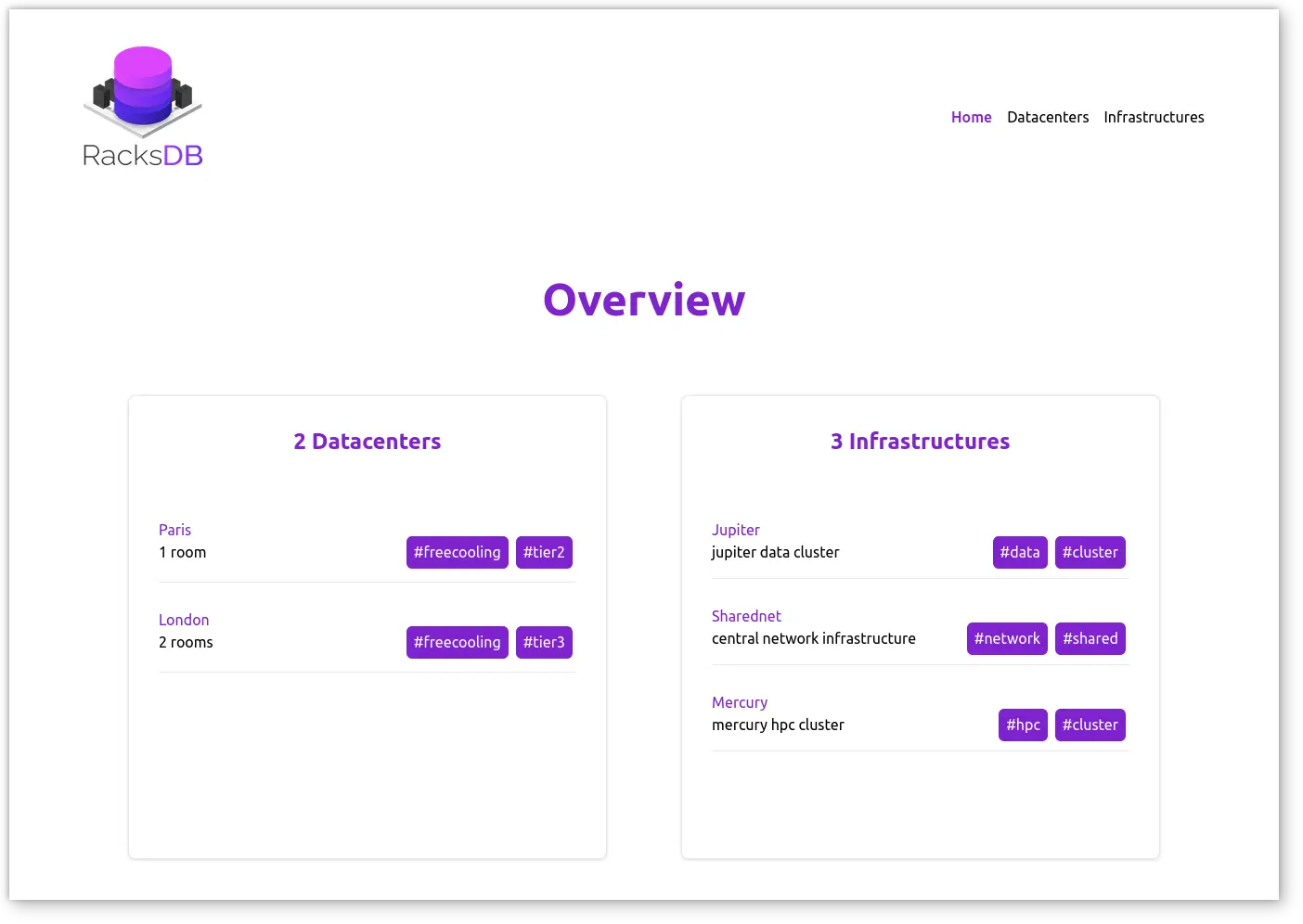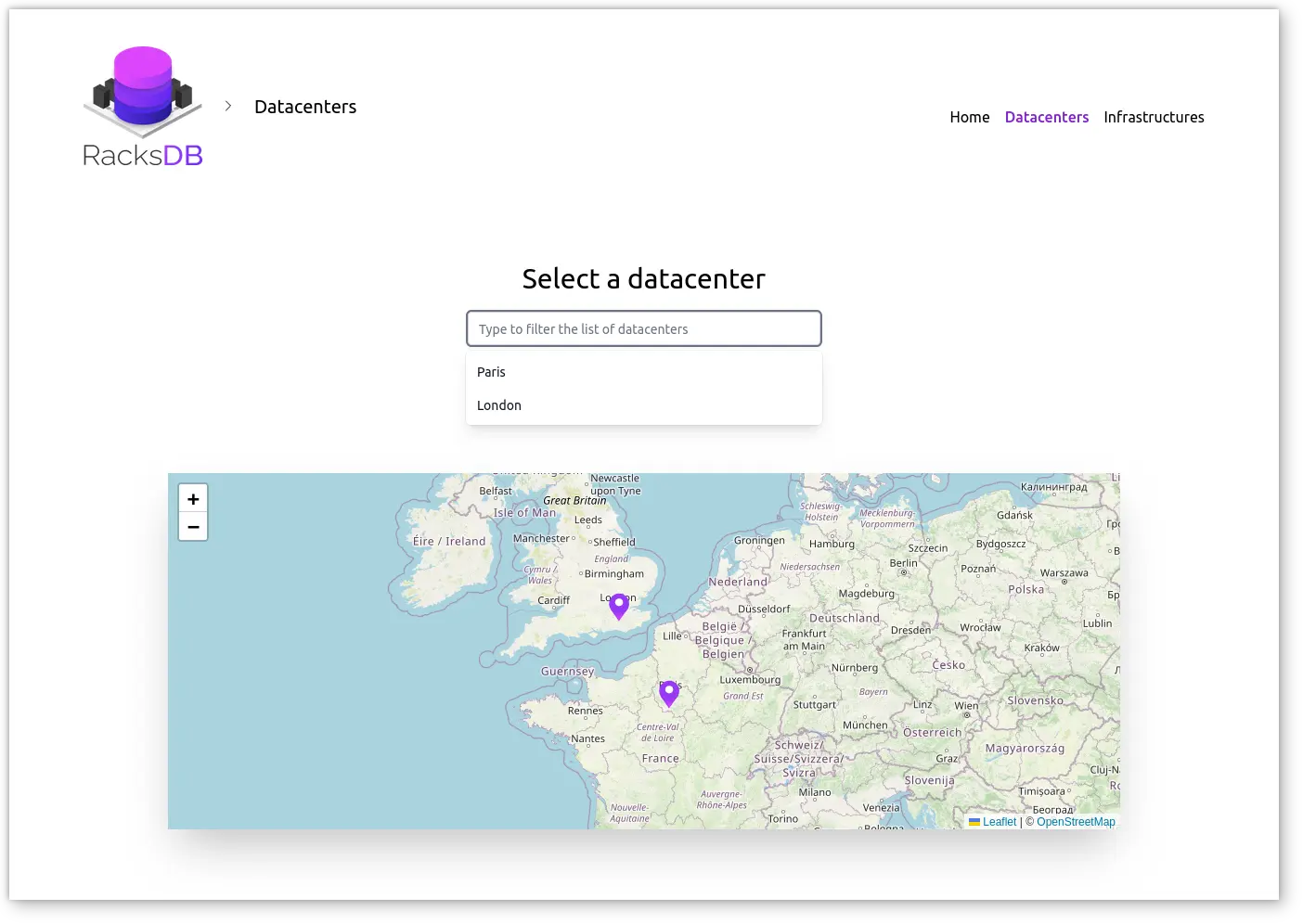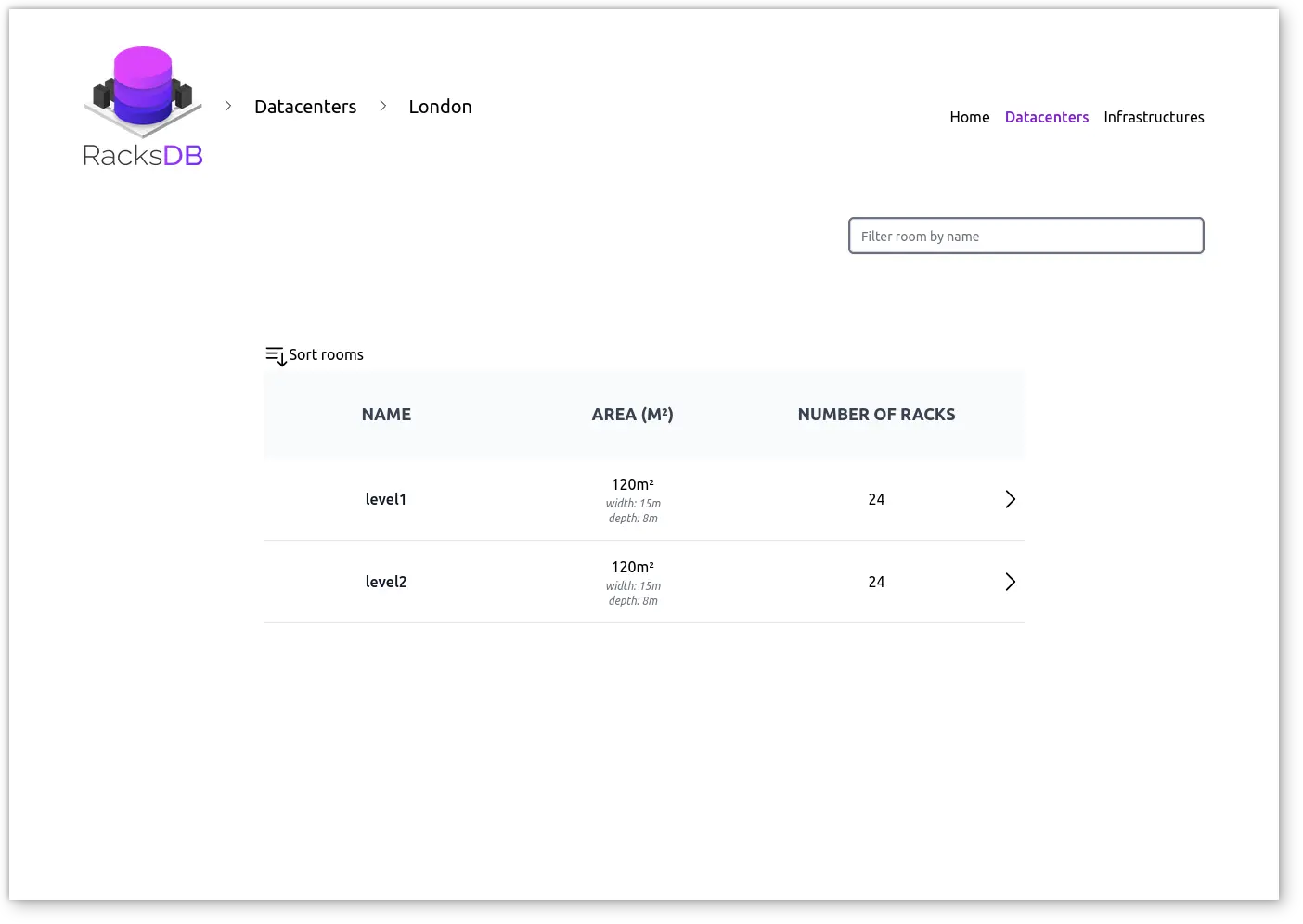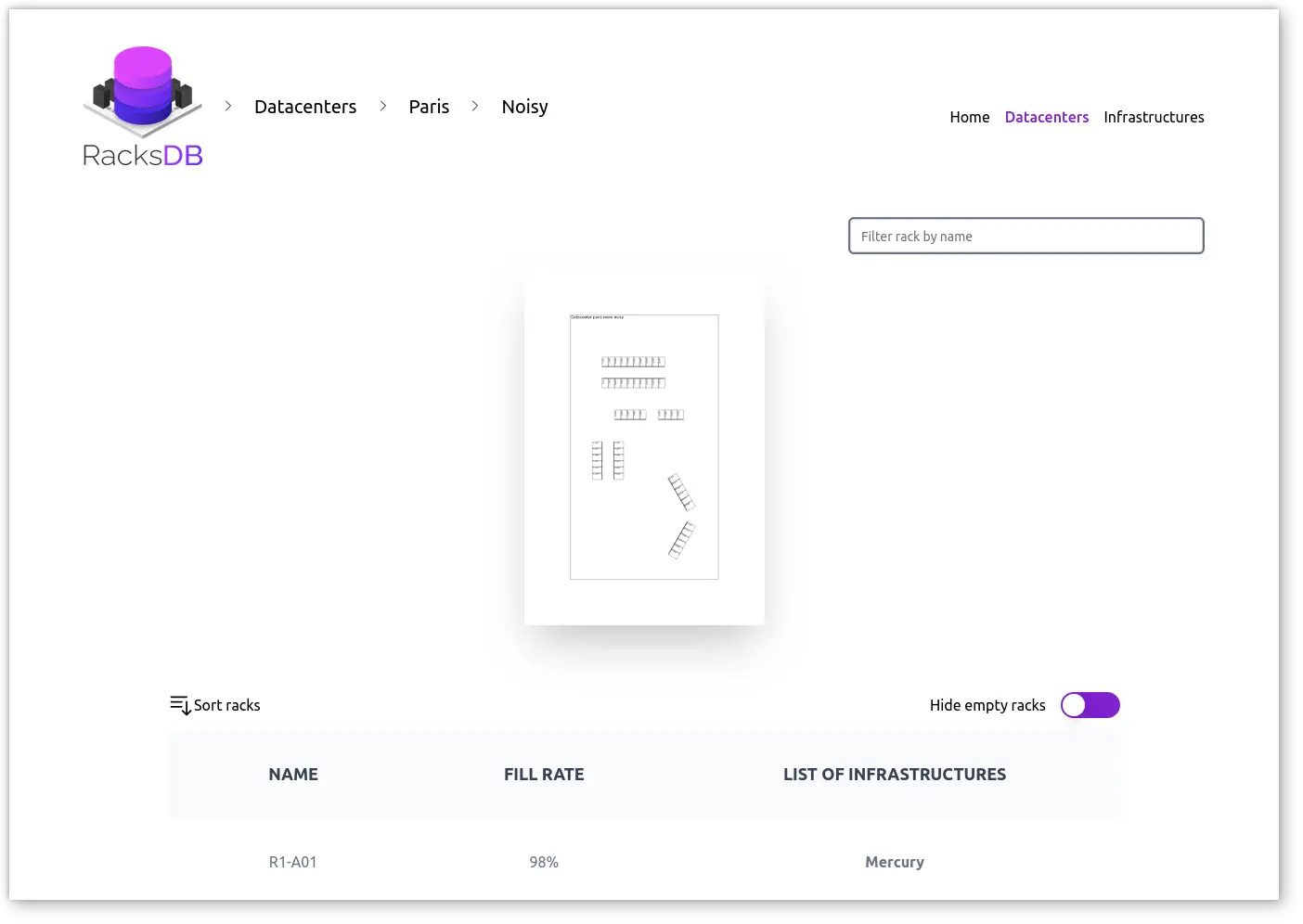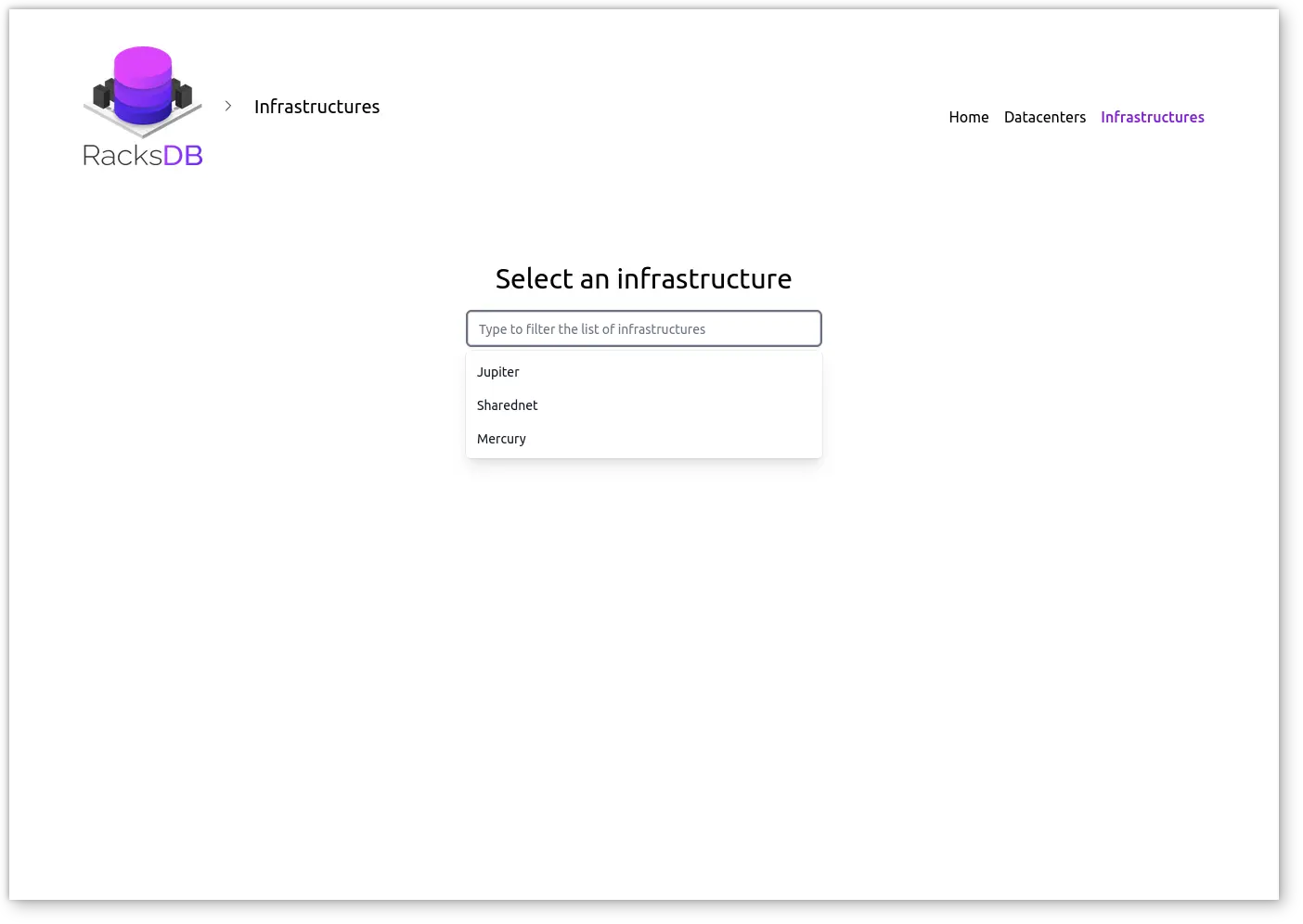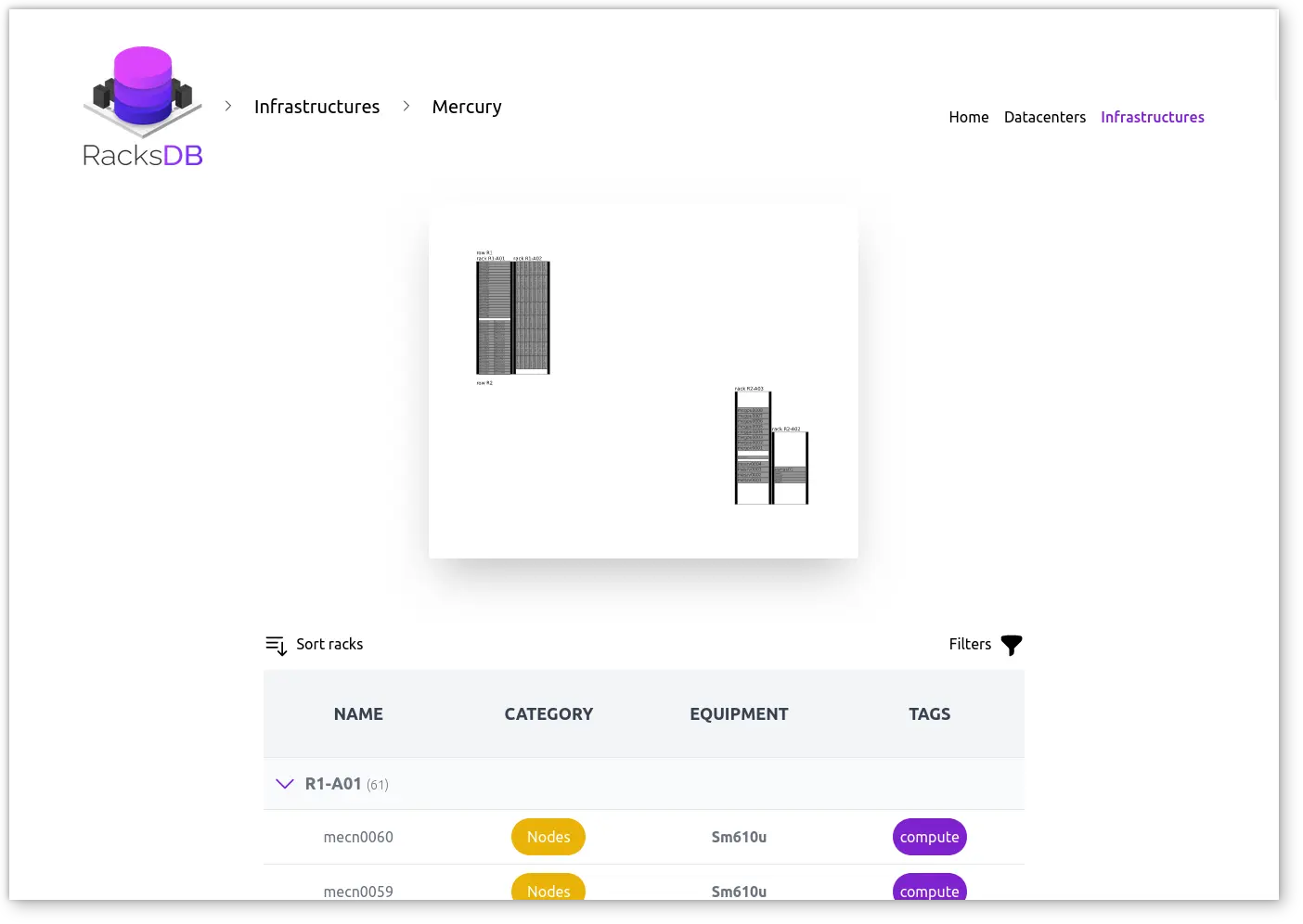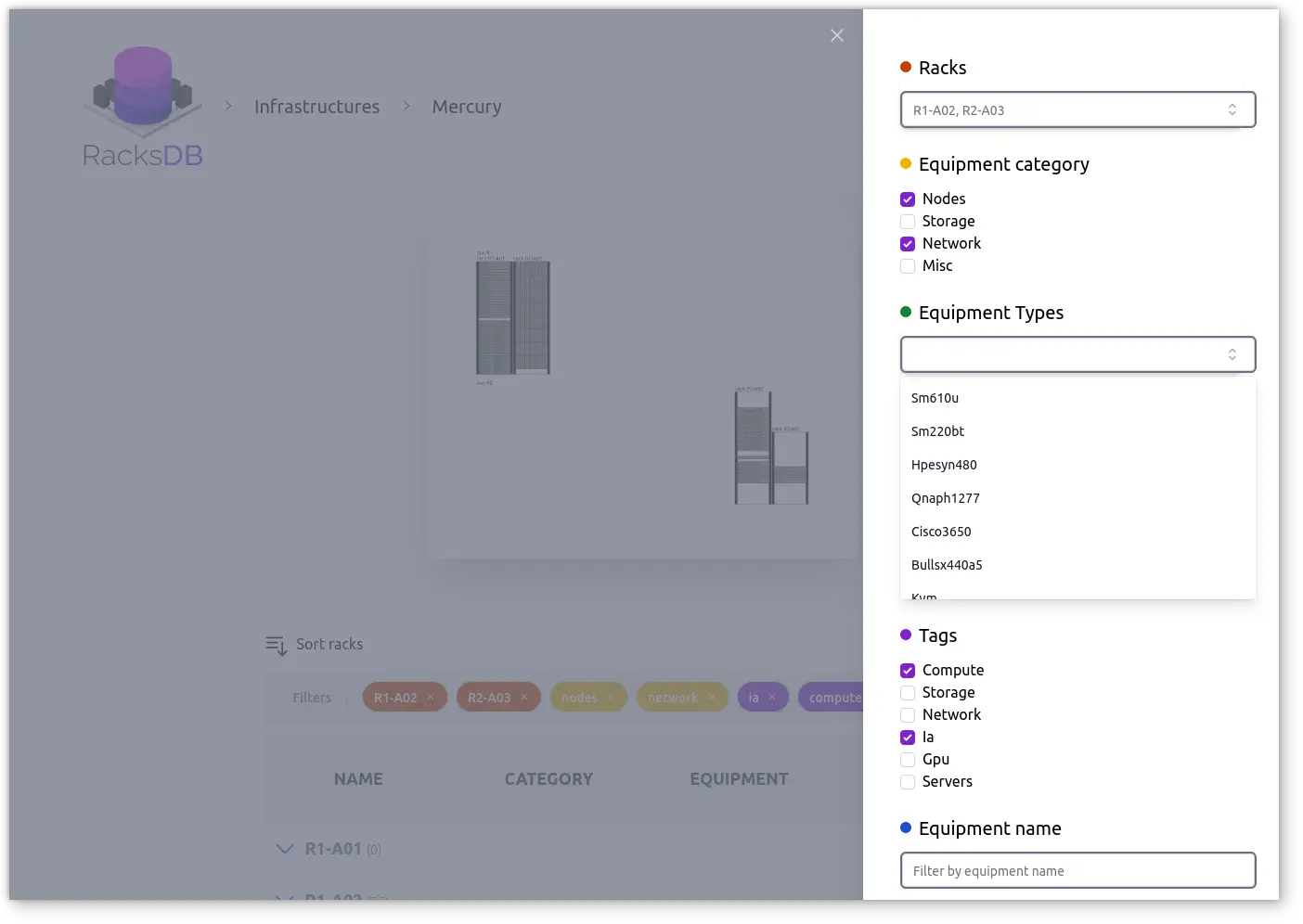Web UI
This section describes all features available in Web UI pages.
Datacenter Details
The Datacenter Details page displays details about the selected datacenter. Users can filter the list of rooms by typing portion of their names in the text input field in top right corner. The order of rooms can be inverted with sort rooms button. Users can click on a room to access the room details page.
Room Details
In Room Details page, a thumbnail of the room map is displayed at the top. Users can click on this thumbnail to display a larger image.
Below this image, a table contains the list of racks in the room with their names, fill rates and infrastructures using them. Infrastructures can be clicked to access infrastructure details.
Racks can be filtered using the filter bar. The list can be inverted with sort racks button. Empty racks can be also hidden using the toggle button.
Infrastructure Details
In Infrastructure Details page, a graphical representation of the infrastructure is displayed at the top. Users can click on this thumbnail to display a larger image.
The page contains a table of all infrastructure equipment grouped by rack, including their name, category, model and tags.
Users can show or hide racks by clicking on racks name. Users can also click on equipment model name to open a modal with more details about this model.
Filters are available to help users find specific equipment in infrastructures. Lists allow selection of racks and equipment types, checkboxes for equipment categories and tags and a search bar to find specific equipment by name: